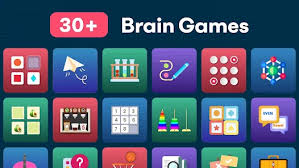The PlayStation 5 (PS5) has revolutionized the gaming landscape, offering a seamless and immersive experience for players. One of the standout features of the PS5 is its ability to download games and updates while in rest mode, allowing you to keep your console running and ready to play at all times. In this comprehensive guide, we’ll explore the ins and outs of downloading games on your PS5 in rest mode, covering the system requirements, technical setup details, and step-by-step instructions to help you get the most out of this convenient feature.

System Requirements
To download games on your PS5 in rest mode, you’ll need to ensure that your system meets the following requirements:
- PS5 Console: You’ll need a PlayStation 5 console, as this feature is not available on previous PlayStation models.
- Stable Internet Connection: A reliable and high-speed internet connection is essential for efficient game downloads in rest mode. We recommend a minimum download speed of 5 Mbps, but for the best performance, a connection with at least 15 Mbps is preferred.
- PlayStation Network Account: You’ll need a valid PlayStation Network (PSN) account to access the PlayStation Store and manage your game downloads.
- Sufficient Storage Space: Ensure that your PS5 has enough storage space to accommodate the games and updates you plan to download. You can expand the storage capacity by using a compatible SSD (Solid-State Drive).
Technical Setup Details
To enable game downloads in rest mode on your PS5, follow these steps:
- Enable Automatic Updates: Go to Settings > System > System Software Update and Settings, and make sure that “Download Update Files Automatically” and “Install Update Files Automatically” are both turned on.
- Configure Rest Mode Settings: Navigate to Settings > Power Saving > Features Available in Rest Mode, and ensure that the following options are enabled:
- “Stay Connected to the Internet”
- “Enable Turning On PS5 from Network”
- Verify Download Behavior: In the same “Features Available in Rest Mode” menu, check that the “Download Games and Apps” option is set to “Always” or “Preferred”. This will ensure that your PS5 continues to download games and updates while in rest mode.
- Pause or Resume Downloads: When your PS5 is in rest mode, you can pause or resume downloads by accessing the Downloads menu on the home screen. This allows you to manage your downloads and prioritize specific games or updates.
How to Download Games in Rest Mode
Now that you’ve set up your PS5 for game downloads in rest mode, here’s how to put it into action:
- Initiate the Download: Start the download of a game or update from the PlayStation Store or your game library. Make sure the download is not paused or suspended.
- Enter Rest Mode: Once the download has started, you can put your PS5 into rest mode by pressing the Power button on the console and selecting “Enter Rest Mode”.
- Monitor the Download: You can check the progress of your downloads by accessing the Downloads menu on your PS5 home screen, even while the console is in rest mode.
- Resume from Rest Mode: When you’re ready to play, simply wake your PS5 from rest mode by pressing the Power button. Your downloaded games and updates will be ready for you to enjoy.
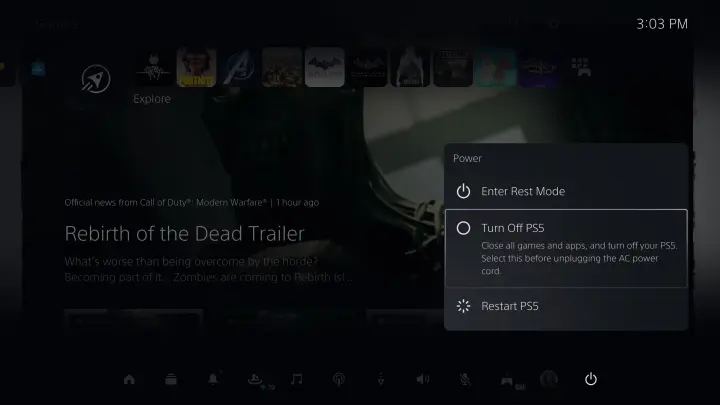
Troubleshooting Tips
If you encounter any issues with downloading games in rest mode, here are some troubleshooting tips to consider:
- Verify Network Connection: Ensure that your PS5 is connected to the internet and that your network connection is stable. You can check the network status in the Settings > Network menu.
- Check Download Queue: Make sure that the game or update you’re trying to download is not paused or suspended in the Downloads menu. Resume the download if necessary.
- Restart the Console: If you’re still experiencing issues, try restarting your PS5 by going to Settings > Power > Restart PS5.
- Update System Software: Ensure that your PS5 is running the latest system software version. You can check for updates in the Settings > System > System Software Update and Settings menu.
- Contact PlayStation Support: If the problem persists, you may need to reach out to PlayStation Support for further assistance.
Conclusion
The ability to download games and updates on your PS5 while in rest mode is a game-changing feature that can save you time and ensure your console is always ready to play. By following the steps outlined in this guide, you can easily set up your PS5 to take advantage of this convenient functionality and keep your gaming library up-to-date without interrupting your gameplay.Remember, a stable internet connection and sufficient storage space are key to a seamless rest mode download experience. If you encounter any issues, don’t hesitate to refer to the troubleshooting tips or reach out to PlayStation Support for further assistance.Happy gaming, and enjoy the convenience of downloading games on your PS5 in rest mode!